How to Install and Configure Nginx with Reverse Proxy and Load Balancing on RedHat 8
Installation and Configuration of Nginx Web Server with Reverse Proxy and Load Balancing use SSL Certificate of Active Directory Certificate Service (ADCS) on RedHat 9/Redhat 8/Redhat 7/CentOS 8/CentOS 7
Nginx is an open source Linux base software that use as a
web server, load balancing, reverse proxy, caching, etc. Nginx work as reverse
proxy and load balancer for websites on protocol http and https, nginx is also
work as proxy server for email that work on protocol IMAP, POP3, and SMTP.
Nginx as a Web Server support up to large number of concurrent connections that
is 10k, this is the main reason nginx as a web server provide better
performance and stability as compare to apache web server on Linux base
operating system. Nginx Web Server is the fastest web server available due to
its lightweight and non-blocking architecture that use less memory and CPU
(Central Processing Unit). The main work of nginx that is famous are reverse
proxy and load balancer to facilitate the incoming traffic from the client
side. In nginx web server reverse proxy is work as when client go to the URL
(Uniform Resource Locator) for example (http://www.abc.com) the URL will
redirect to the backend URL (https://www.learnitprofession.com), user will see
only nginx reverse proxy URL (http://www.abc.com). In nginx web server load
balancer is work as when client go to the URL for example (http://www.abc.com)
it will for forward the client request to the URLs that work as a cluster of
web server (websites) means multiple URL’s have same data of website that are
replicating to each other.
Nginx vs Apache: Nginx web server have many
advantages and have a better performance as compare to apache web server. Nginx
web server manage multiple request in a single thread known as event driven
architecture while apache web server create a thread on every request known as
process driven architecture. Both nginx and apache web server have their own
functionality in their domain. Nginx web server process a web page faster than
apache web server while apache web server have multiple powerful modules to
fulfill the environment requirement. Nginx web server have better efficiency,
high performance and resource efficient as compare to Apache web server while
apache web server is scalable web server as compare to nginx web server. Apache
web server is simple and easy for developer to add modules in programming while
on nginx is require more accurate code to add modules. Nginx web server is
almost 3 time faster than apache web server that support 1k concurrent
connection on the same time. In terms of content, specially dynamic content
both apache web server and nginx web server provide best performance while on
static content apache web server performance is slow as compare to nginx web
server because nginx use less amount of RAM (Random Access Memory).
Note: The nginx web server is support on operating
system Windows and Linux, on Windows base nginx performance not as good as
compare to on Linux base operating system
Here we are installing and configuring nginx web server with
secure socket layer (SSL) on Redhat enterprise linux 8 (RHEL 8), you can
perform the same steps on Redhat 9/Redhat 7/CentOS 8/CentOS 7.
To install the Nginx web server on Redhat Enterprise Linux 8
operating system, type the below mention command.
dnf install nginx -y
To start, enable and check the status of nginx web server
service “nginx”, type the below mention commands.
systemctl start nginxsystemctl enable nginxsystemctl status nginx
The main configuration file of Nginx web server is
“nginx.conf” and its directory location is “/etc/nginx/nginx.conf”. To
configure the main configuration file of Nginx web server, type the below
mention command.
vi /etc/nginx/nginx.conf
For default website configuration go to line number “41” and
provide the “server_name”, in our environment the “server_name” is “nginx.abc.org.pk”.
server_name nginx.abc.org.pk;
After the modification of nginx web server main
configuration file “nginx.conf”, nginx web server service “nginx” need to be
restart. To restart the nginx web server service type the below mention
command.
systemctl restart nginx
To allow the webservice port
or webservice protocol on firewall in nginx website server, type the below
mention command. In Redhat 9/Redhat8/Redhat 7/CentOS 8/CentOS 7 firewalld is use
for manage the firewall rules.
firewall-cmd --permanent --add-service=httpfirewall-cmd --permanent --add-service=httpsorfirewall-cmd --permanent --add-port=80/tcpfirewall-cmd --permanent --add-port=443/tcp
After allow the services or ports on firewall “firewalld” in
Redhat 9/Redhat8/Redhat 7/CentOS 8/CentOS 7,
must reload the firewall “firewalld” daemon by use of below mention command.
firewall-cmd --reload
Note: Create host entry on DNS Server in a centralize domain
environment, if domain environment is not available hostname with IP need to be
add on host file of each client machine.
To Verify the web page is working fine on client machine,
type the below mention URL (Uniform Resource Locator) on any web browser.
http://ip or http://fqdnhttp://nginx.abc.org.pk/
if you want to host your own website on default webserver
directory location, the directory location of nginx webserver is
“/usr/share/nginx/html”. Here we are only modify file “index.html”, first go to
the directory location “/usr/share/nginx/html” by use of command “cd” then
modify the file “index.html” by use of editor “vi”.
cd /usr/share/nginx/htmlvi index.html
Edit the below mention html
code on file “index.html”, in this code the text only is “Nginx-Server” that will display center of the web page in a web
browser.
<html><body><div style="width: 100%; font-size: 40px; font-weight: bold; text-align: center;">Nginx-Server</div></body></html>
To verify how the above code is working, type the below
mention URL “Uniform Resource Locator” on a web browser.
http://nginx.abc.org.pk/
Create SSL Certificate: To create a SSL (Secure
Socket Layer) Certificate with Certificate template, first need to be create a
file with extension “.cnf”. Here we are creating a Certificate template file “openssl-san.cnf”
by use of editor “vi”.
vi openssl-san.cnf
Edit the below mention Certificate Template configuration in
file “openssl-san.cnf”, you can modify the file as per the requirement.
[ req ]default_bits = 2048distinguished_name = req_distinguished_namereq_extensions = req_ext[ req_distinguished_name ]countryName = PKstateOrProvinceName = SindhlocalityName = KarachiorganizationName = System TeamcommonName = nginx.abc.org.pk# Optionally, specify some defaults.countryName_default = [Pakistan]stateOrProvinceName_default = [Sindh]localityName_default = [Karachi]0.organizationName_default = [System]organizationalUnitName_default = [IT]emailAddress_default = [owais@abc.org.pk][ req_ext ]subjectAltName = @alt_names[alt_names]DNS.1 = nginx.abc.org.pkDNS.2 = nginx
To create a CSR (Certificate Signing Request) with Key by
use of Rivest Shamir Adleman with key length “2048” and SHA256 (Secure Hash Algorithm
256 bit). This CSR (Certificate Signing Request) is create with Certificate
Template configuration file “openssl-san.cnf”.
openssl req -newkey rsa:2048 -nodes -sha256 -keyout nginx.key -out nginx.csr -config openssl-san.cnf
To Create a CSR (Certificate Signing Request) without
Certificate Template configuration file.
openssl req -new -newkey rsa:2048 -nodes -keyout nginx.key -out nginx.csr
To list the newly created CSR (Certificate Signing Request)
and Key file use command “ll” and for copy the entire content of CSR
(Certificate Signing Request) use command “cat” for display all content then
select the content from “-----BEGIN CERTIFICATE REQUEST-----” to “-----END
CERTIFICATE REQUEST-----” and copy it by mouse left click if you are using
putty for SSH (Secure Shell) session.
llcat nginx.csr
Put the entire content of CSR (Certificate
Signing Request) on Active Directory Certificate Service (ADCS) “Submit a
Certificate Request or Renewal Request” page in “Base 64 encoded certificate
request” window and select Certificate Template “Web Server”, if you not have
Active Directory Certificate Service (ADCS) in your environment you can create
a certificate by public Certificate Authority (Comodo, Thawte and etc.). After
provide all the details click on submit to create a certificate.
After click on submit button the certificate has generated
in “DER encoded” and “Base 64 encoded”, you should download the certificate in
“Base 64 encoded”. Move the downloaded certificate on directory location “/etc/pki/tls/certs”,
you can place the certificate on any directory but need to define on
configuration file “nginx.conf” or virtual host configuration file.
Configure nginx Reverse Proxy: In nginx web server
reverse proxy work as when user type a nginx web URL (Uniform Resource Locator)
on a web browser, the URL (Uniform Resource Locator) forward to the backend
website URL (Uniform Resource Locator). You can use backend web server on
apache, nginx etc.
Create virtual host configuration file “nginx-reverse-proxy.conf”
for nginx reverse proxy on the virtual host directory location
“/etc/nginx/conf.d/” by use of editor “vi”.
vi /etc/nginx/conf.d/nginx-reverse-proxy.conf
Add the below given code on
nginx reverse proxy file “nginx-reverse-proxy.conf”, this configuration is without Secure Socket Layer
(SSL) certificate and in this configuration nginx web URL “nginx.abc.org.pk” forward to backend apache server URL “apache1.abc.org.pk”.
server {listen 80 default_server;listen [::]:80 default_server;server_name nginx.abc.org.pk;proxy_redirect off;proxy_set_header X-Real-IP $remote_addr;proxy_set_header X-Forwarded-For $proxy_add_x_forwarded_for;proxy_set_header Host $http_host;location / {proxy_pass http://apache1.abc.org.pk/;}}
If SELinux is enable, type
the below mention command to allow boolean settings for nginx reverse proxy web
server. If you want to disable SELinux, it’s a best practice to set SELinux in
permissive mode rather then disable it because in SELinux permissive mode
warning is generate means logs is generate for related to security perspective.
setsebool -P httpd_can_network_connect on
To Configure backend web server to log X-Forwarded-For
header, add the below mention code inside the http parenthesis on main
configuration file of nginx web server “/etc/nginx/nginx.conf”.
log_format main '$remote_addr - $remote_user [$time_local] "$request" ''$status $body_bytes_sent "$http_referer" ''"$http_user_agent" "$http_x_forwarded_for"';
Comment the “listen”, “server_name” and “root” on nginx web
server main configuration file “/etc/nginx/nginx.conf”.
#listen 80 default_server;#listen [::]:80 default_server;#server_name nginx.abc.org.pk;#root /usr/share/nginx/html;
For SSL: To modify the nginx reverse proxy virtual
host configuration file “nginx-reverse-proxy.conf” with Secure Socket Layer
“SSL” certificate. Modify the file by use of editor “vi”
vi /etc/nginx/conf.d/nginx-reverse-proxy.conf
Add the below mention code
for nginx reverse proxy with Secure Socket Layer “SSL” certificate. In
this code port 80 is also redirect to port 443.
server {listen 80;server_name nginx.abc.org.pk nginx;# Redirect HTTP to HTTPSreturn 301 https://$host$request_uri;}server {listen 443 ssl http2 default_server;listen [::]:443 ssl http2 default_server;server_name nginxreverseproxy;ssl_certificate "/etc/pki/tls/certs/nginx.cer";ssl_certificate_key "/etc/pki/tls/certs/nginx.key";ssl_session_cache shared:SSL:1m;ssl_session_timeout 10m;ssl_ciphers PROFILE=SYSTEM;ssl_prefer_server_ciphers on;proxy_redirect off;proxy_set_header X-Real-IP $remote_addr;proxy_set_header X-Forwarded-For $proxy_add_x_forwarded_for;proxy_set_header Host $http_host;location / {proxy_pass https://apache2.abc.org.pk/;}}
Note: Create Host entry on DNS Server if you have in your
environment, otherwise create host entry with IP on each client machine where
you want to access this nginx reverse proxy web URL.
The main result of nginx web server
http://nginx.abc.org.pk/
After the configuration of nginx web server reverse proxy,
the nginx reverse proxy redirect URL result is mention below. Nginx web URL
forward to backend apache website that have only text “Karachi”.
https://nginx.abc.org.pk/
Configure Nginx Load Balancing: In nginx web server
load balancing is balance the load of backend clustered websites. To configure
the nginx load balancing, create virtual host configuration file
“nginx-load-balance.conf” on directory location “/etc/nginx/conf.d”.
vi nginx-load-balance.conf
Add the below mention code on nginx load balancing file
“nginx-load-balance.conf”, in this file URL also redirect from port 80 to 443.
server {listen 80;server_name nginx.abc.org.pk nginx;# Redirect HTTP to HTTPSreturn 301 https://$host$request_uri;}server {listen 443 ssl http2 default_server;listen [::]:443 ssl http2 default_server;server_name nginxloadbalance 192.168.10.183;ssl_certificate "/etc/pki/tls/certs/nginx.cer";ssl_certificate_key "/etc/pki/tls/certs/nginx.key";ssl_session_cache shared:SSL:1m;ssl_session_timeout 10m;ssl_ciphers PROFILE=SYSTEM;ssl_prefer_server_ciphers on;proxy_redirect off;proxy_set_header X-Real-IP $remote_addr;proxy_set_header X-Forwarded-For $proxy_add_x_forwarded_for;proxy_set_header Host $http_host;location / {proxy_pass https://backends/login.php;}}
Define “backends”
configuration of apache web servers on main nginx configuration file
“/etc/nginx/nginx.conf” for load balancing. Use editor "vi" to modify file
“nginx.conf”.
vi /etc/nginx/nginx.conf
Add the below mention code inside http parenthesis
## Weight=1, 1 server for backupupstream backends {server 192.168.10.11:5555 weight=1;server 192.168.10.12:5555;}
After the entire configuration restart the nginx web server
service “nginx” by type the below mention command. You can also check the
status of nginx web server, command is given below.
systemctl restart nginxsystemctl status nginx
Thanks for Read this Article
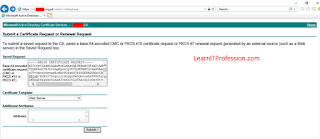

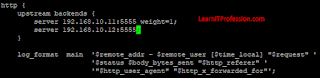
Comments
Post a Comment