How to Archive and Extract Data on Red Hat Enterprise Linux 8
Archive and Extract Data on RHEL 8 By use of Command “tar”
Archive is a collection of data that are file and
directories. By the help of archiving, you can collect a data in a single file.
In archiving of data, the compression is use to reduce the size of data. In
Window system, the archive files with compression contain the extension .rar,
.zip, etc. In Linux system, the archive files with compression contain the
extensions .tar.gz or tgz, .tar.bz2, .tar.xz, etc.
Mostly archive is used to store large amount of data and
compression is apply to reduce its size. Archive is use to protect data from
damages and lost, if original data delete for any reason the archive data is last
hope on that case. Archiving is a convenient way to collect the multiple files
and multiple directories into single file, the files can be any format. In an
archive file, you can read the content easily without restore the complete
content. For sending an email archive file is very useful to send multiple
files into single file.
In Linux tar command is use to archive the multiple files into single file and compress this file that have three methods.
- gzip
- bzip2
- xz
gzip: The gzip is the fastest compression of tar file but
this is the oldest method. The extension of gzip compression is use on tar
files are filename.tar.gz or filename.tgz. The attribute use for
gzip compression is “z”.
bzip2: The bzip2 compression is usually lead to smaller archive files. The
extension of bzip2 compression on tar file is filename.tar.bz2. The
attribute use for bzip2 compression is “j”.
xz: The xz compression method is new and it is provide a best compression
method then other. The extension of xz compression is use on tar files is filename.tar.xz.
The attribute use for xz compression is “J”.
Below mention, tar options are very useful to create and
extract the archive file.
c – Option “c” is use to create a new archive file.
x – Option “x” is use to extract the existing archive file.
t – Option “t” is use to list the content of an archive
file.
v – Option “v” is verbose that is show which files get
archived or extracted.
f – Option “f” is use for file name; this option is use when
the archive file is create or extract.
p – Option “p” is use to preserve the permission of files
and directories, by use of option “p” extracting archive file will preserve
same permission as original means subtracting umask is not apply.
z – Option “z” is use for gzip compression (.tar.gz).
j – Option “j” is use for bzip2 compression (.tar.bz2).
bzip2 provide a better compression ratio as compare to gzip.
J – Option “J” is use for xz compression (.tar.xz). xz provide
a better compression ratio as compare to bzip2.
To create archive file of multiple files by use of command
“tar”, type the below mention command. owais1, owais2 and owais3 are text
files; you can create these files by command “touch”. Owais.tar is an archive
file.
touch owais1 owais2 owais3
tar cf owais.tar owais1 owais2 owais3
You can create a multiple files and multiple directories by
use of single command. For demo purpose, I am creating three text files and
three directories on single directory. Type the below mention command.
mkdir moizcd moizmkdir moiz1 moiz2 moiz3touch moiz1 moiz2 moiz3
Create and Extract tar file:
To create a tar file of entire directory that have multiple
files and directories on it, type the below mention command. In this command
option “c” is use to create an archive and option f is use for file name.
tar cf moiz.tar moiz
To Extract the archive tar file on the same location where
archive tar file is available, type the below mention command.
tar xf moiz.tar
When you extract an archive file, umask is subtracted from
the permission of archive content. To preserve the permission of an archive
file use option “p”.
tar xpf moiz.tar
To verify the permissions inside the directory, go to the
directory “moiz” by type the command “cd” then type command “ll” to list the
content inside the directory.
cd moizll
To list the content of archive tar file, type the below
mention command. Option “t” is use to list the content of an archive file.
tar tf moiz.tar
Create and Extract tar file with gz compression:
To create an archive “tar” file with gz compression, type
the below mention command. gz compression is fastest compression but it is
oldest.
tar czf moiz.tar.gz moiz
To extract the gz compression tar file, type the below
mention command.
tar xzf moiz.tar.gz
To extract the gz compression tar file and preserve the
permission, type the below mention command.
tar xpzf moiz.tar.gz
To extract the gz compression tar file with option “v” for
verbose that is show which files get archived or extracted and option “p”
preserve the permission, type the below mention command.
tar xvpzf moiz.tar.gz
Create and Extract tar file with bzip2 compression:
By default bzip2 compression package is not install, to
install bzip2 compression package type the below mention command.
yum install bzip2.x86_64
Create a directory “owais” by use of command “mkdir”, then
go to the directory “owais” by command “cd” and create text files by use of
command “touch”.
mkdir owaiscd owaistouch owais1 owais2 owais3
To create an archive “tar” file with bzip2 compression, type
the below mention command. bzip2 compression better then gz compression.
tar cjf owais.tar.bz2 owais
To list the directory and its files, type the below mention
command.
ls -lrt owais.tar.bz2 owais
To list only the directory, type the below mention command.
ls -lrd owais.tar.bz2 owais
To extract the bzip2 compress file, type the below mention
command.
tar xjf owais.tar.bz2
To extract the bzip2 compress file with permission type the
below mention command.
tar xpjf owais.tar.bz2
To verify the permission of extracted file type the below
mention command.
ls -lrt owais owais.tar.bz2
Create and Extract tar file with xz compression:
To check xz compression package is install, type the below
mention command.
yum list xz
To create an archive “tar” file with xz compression, type
the below mention command. xz compression better then bzip2 compression. Option
“J” is use for xz compression.
tar cJf owais.tar.xz owais
To extract an archive “tar” file that have xz compression
and use option “p” to preserve the permission, type the below mention command.
tar xpJf owais.tar.xz
Extract File to a Directory:
This is a safe method to extract tar file on directory.
First, create a directory “moiz” by use of command “mkdir” the go to the
directory by command “cd” and extract tar file on the directory.
mkdir moizcd moiztar xpJf /root/owais.tar.xz

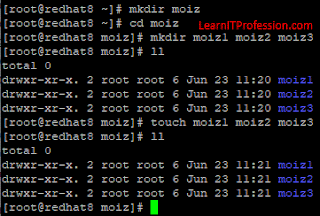

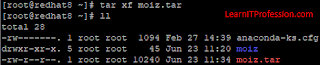



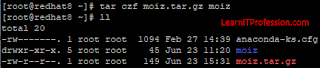
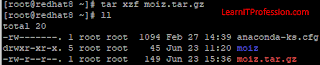



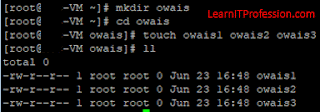


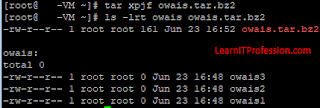


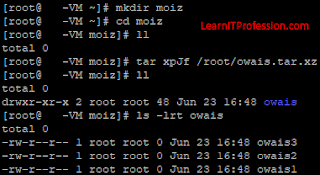
Comments
Post a Comment