Install and Configure File Server Resource Manager on Windows Server 2012 R2
File Server Resource Manager is use to apply quota on Share folders and it sub folders. File Server Resource Manager is provide two types of quota, hard quota and soft quota.
Hard quota: In Hard quota users are not allow to exceed the limit. for example: if Administrator apply 5GB quota on Shared Folder "Folder1", Those users who have access on this Shared Folder "Folder1" only can move 5GB Data.
Soft Quota: In Soft quota users are allow to exceed the limit. Soft quota is only use for the monitoring purpose.
File Server Resource Manager is also use for file screening policies means user is restrict to not move specific type of file extensions as per the Organization rules. File Server Resource Manager manage files and folders by use of Storage Report Management, Classification Management and File Management Task.
To install File Server Resource Manager on Windows Server 2012 R2 click on "Add roles and features" on server manager.
After click on Add roles and features click "Next" to continue. if you want to remove roles and features this page also help you therefore not check mark the "Skip the page by default".
To select the installation type choose the option of "Role-based or feature-based installation". Select a server from Server Pool then click "Next" to continue. Select the Server Role "File Server Resource Manager" from the Roles window.
Click on "Add Features" to include the Management tools that are required for File Server Resource Manager. To complete the installation of File Server Resource Manager click on "install". You can also tick mark on "Restart the destination server automatically if required". File Server Resource Manager has been successfully installed.
Create Quota: In File Server Resource Manager (FSRM), Quota restrict the user to store a fixed size of data on folder "Shared Folder". To create a quota on shared folder quota template is require. In File Server Resource Manager (FSRM) some default quota templates are already available. To create a custom quota template click on "Create Quota Template" in "Quota Templates".
Provide the below mention details to Create Quota Template, You can change as per your requirement.
Template name: 25 GB Limit.
Description (optional): For Users.
Space limit: 25 GB.
Hard quota: Do not allow users to exceed limit.
After provide the details click on "OK" to Create Quota Template.
The Hard quota of 25 GB Limit has been created. you can see on the below image, if you not see image clearly then click on image the image will open it's original size.
To create a quota on shared folder click on "Create Quota" in Quotas.
Select a shared folder "Data" in Quota path, Choose option "Auto apply template and create quotas on existing and new sub folders" and select quota template "25 GB Limit" in Derive properties from this quota template (recommended) then click "Create".
The quota has implemented successfully on Shared Folder
"Data" and its Sub folders, because we have choose the option
"Auto apply template and create quotas on existing and new sub folders".
Create File Screen: To create a File Screen on File Server Resource Manager
first create a File Screen Template. Some default File Screen Templates are
already available. We will use default File Screen Template “Monitor Executable
and System Files”, its Screening Type is “Passive” means use only for
monitoring purpose and its File Group includes Executable Files and System file therefore user receive warning when he/she will move Executable Files and System file on File Screening Shared folder.
To create a File Screen on File Server Resource Manager click on
"Create File Screen" in File Screening Management.
Provide a shared folder
"Data" in File screen path and provide File screen template
"Monitor Executable and System Files" in Derive properties from this file screen template (recommended) then click
"Create".
The File Screen has successfully created on Shared Folder as shown in the below image.
Thanks for Read this Article







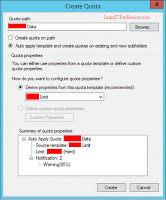





Comments
Post a Comment