Install MacOS Sierra 10.12 on VMware Workstation
Install MacOS Sierra 10.12 on VMware Workstation 12 Pro
MacOS is a graphical operating system and its run only on Macintosh computers that developed by Apply since 2001. Desktop interface of MacOS contains 3D appearance characteristics. MacOS have same kernal as Unix.
Here you will learn how to install MacOS Sierra 10.12 on VMware workstation 12 pro.
First install the MacOS unlocker 2.0.8 for VMware workstation 12 pro that list the Apple MacOS in Guest operating system.
To install MacOS unlocker 2.0.8 click on win-install.
Memory: 8 GB
Processor: 4
Storage: 100 GB
Before install the MacOS operating system modify the virtual machine.
In virtual machine settings click on processor select the Virtualize Intel VT-x/EPT or AMD-V/RVI.
Add the below text at the end of MacOS Sierra virtual machine vmx file.
smc.version = "0"
After apply the above settings power on the virtual machine for the installation of MacOS Sierra 10.12.
Virtual Machine automatically boot through ISO image if not press Alt.
For the installation of MacOS Sierra 10.12 click on "Continue".
Go to the Utilities (tab) then select Disk Utility.
To erase the VMware virtual SATA hard drive media provide the below details.
Name: MACOSSierra-Owais
Format: Mac OS Extended (Journaled)
Scheme: GUID Partition Map
After provide all the details for the installation of Mac OS Sierra 10.12 click on Erase.
VMware Virtual SATA Hard Drive is erasing and create a drive with Name "MACOSSierra-Owais" After erasing click on "Done".
VMware Virtual SATA Hard Drive Media has successfully created.
Select "MACOSSierra-Owais" hard drive for the installation of macOS sierra 10.12.
Press "Continue" to accept the software license agreement for macOS sierra 10.12.
In the below image select United States then press "Continue".
For keyboard layout select U.S, you can select another keyboard layout as per your requirement then press continue.
At this time we are not transferring any information therefore select "Don't transfer any information now" then press "Continue".
To Enable Location Services tick mark on "Enable Location Services on this Mac", if you not require to Enable Location Services keep unselect then press "Continue".
For use icloud, iTunes, App Store, iMessage, Facetime and many more login with your register Apple ID, If you not require these features select "Don't sign in" then press "Continue".
To accept the terms and conditions click on "Agree".
To create a computer account provide Full name, Account Name, Password and Hint.
Select a time zone as per your country, Here Karachi - Pakistan has selected.
After press continue It is setting a Mac.
Installation of macOS sierra 10.12 on VMware workstation 12 pro has successfully completed.




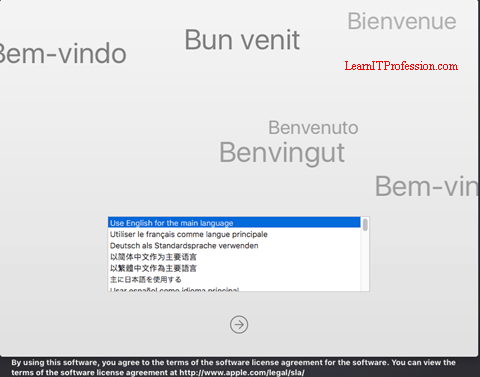

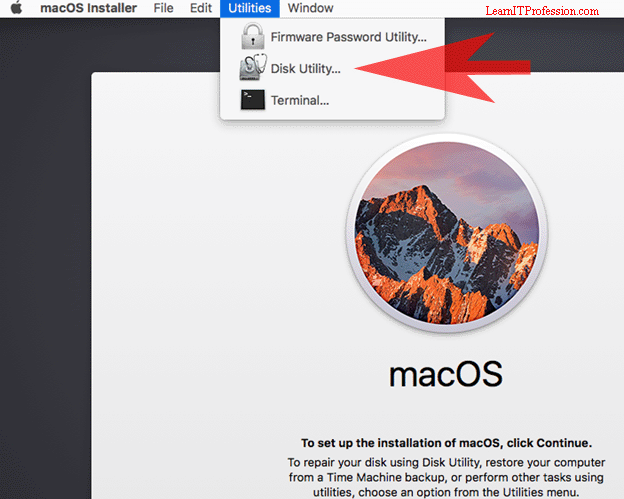
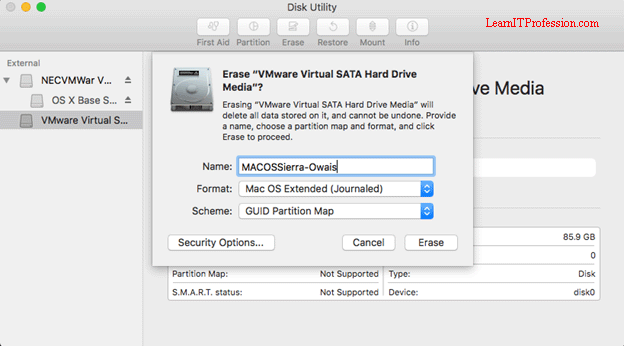

















I guess I am the only one who came here to share my very own experience. Guess what!? I am using my laptop for almost
ReplyDeletethe past 2 years, but I had no idea of solving some basic issues. I do not know how to
Download Cracked Pro Softwares But thankfully, I recently visited a website named cracksoftwarefreedownload
All Pro Cracked Softwares Download
PCexe.org
Windows 12 Pro Crack
Adobe Photoshop Lightroom CC crack
Program4pc Video Converter Pro crack
Advanced Installer Architect Crack